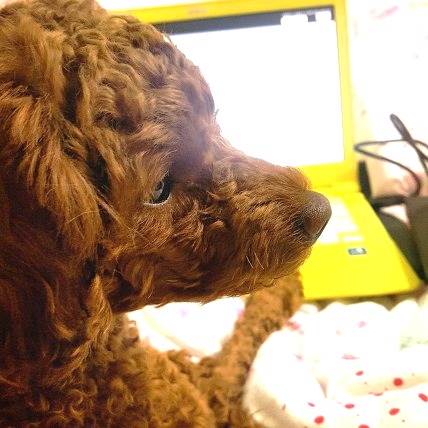티스토리 뷰
안녕하세요. 개발개입니다.
위키북스에서 나온 <엘라스틱서치 실무 가이드>를 공부하면서
정리한 부분을 다음과 같은 목차에 따라 공유합니다.
(설치와 관련된 포스트는 많기 때문에 따로 작성하지 않았습니다.)
이번 글은 엘라스틱서치의 이해에 대한 두 번째 포스팅입니다.
목차
- 엘라스틱서치 설정
- snapshot 만들기
- snapshot 복구하기
오타, 오류 혹은 기타 의견은 언제든지 환영합니다.

1. 엘라스틱서치 설정
설정 파일 위치
- [elasticsearch디렉토리]\config\elasticsearch.yml
주요 항목 정보
-
cluster.name
여러 노드를 묶기 위한 클러스터명
-
node.name
노드명
-
path.data
인덱스 경로
디폴트는 /path/to/data
-
path.logs
노드와 클러스터에서 생성되는 로그 저장 경로
디폴트는 /path/to/logs
-
path.repo
인덱스를 백업하기 위한 스냅숏 경로
-
network.host
특정 IP만 접근 허용하기 위한 설정
모든 IP 허용할 경우 : 0.0.0.0
-
http.port
엘라스틱서치 API 호출을 위한 포트번호
디폴트는 9200
-
transport.tcp.port
엘라스틱서치 클라이언트가 접근할 수 있는 TCP 포트
디폴트는 9300
-
discovery.zen.ping.unicast.hosts
클러스터로 묶인 노드의 IP 지정
e.g. [1.1.1.1, 2.2.2.2] -
discovery.zen.minimum_master_nodes
마스터 노드의 선출 기준이 되는 노드수 지정
단일 노드는 설정 불필요 -
node.master
마스터 노드로써 동작 여부 (true/false) -
node.data
데이터 노드로써 동작 여부 (true/false)
(참고)
| 노드의 종류 | |
| 마스터 노드 (Master Node) | 노드 추가/제거와 같은 전반적인 클러스터 관리 |
| 데이터 노드 (Data Node) | 실질적인 데이터 저장 및 데이터 작업(검색/통계)을 수행 |
| 코디네이팅 노드 (Coordinating Node) | 들어온 요청을 단순히 라운드로빈 방식으로 분산시킴 |
| 인제스트 노드 (Ingest Node) | 전처리 작업. 인덱스 생성 전 문서 형식을 변경할 수 있음 |
2. snapshot 만들기
테스트 내용
elasticsearch.yml 파일 내 path.repo에 snapshot 데이터의 위치를 선언한다.
(여기서는 C:/Users/Public/backup/search_example와 C:/Users/Public/backup/agg_example)
search_example 폴더의 내용은 the-dev, agg_example 폴더의 내용은 web-log라는 이름으로 snapshot을 생성한다.
테스트 환경
-
Windows
-
elasticsearch-6.8.6
-
elasticsearch.yml 내 설정
path.repo: ["C:/Users/Public/backup/search_example", "C:/Users/Public/backup/agg_example"]
1.
cmd 실행 > elasticsearch 설치 폴더 내 bin 폴더로 이동 > elasticsearch.bat 실행 > 로그 중 Started 확인

2.
elasticsearch가 실행중인 cmd 창을 닫지 말고 새로 cmd 실행 > snapshot 추가 명령어 실행하여 결과 확인
- 명령어
curl -H "Content-Type: application/json" -XPUT "http://localhost:9200/_snapshot/the-dev" -d "{\"type\": \"fs\", \"settings\": {\"location\":\"C:/Users/Public/backup/search_example\", \"compress\": true}}"- 결과
{"acknowledged":true}> elasticsearch가 실행중인 cmd 창에서도 결과 확인

(새로 추가된 경우 put, 기존에 있던 내용을 수정한 경우 update)
3.
snapshot 추가 명령어 cmd에서 확인 명령어 실행하여 결과 확인
- 명령어
curl -XGET "http://localhost:9200/_snapshot/_all"- 결과
{"the-dev":{"type":"fs","settings":{"compress":"true","location":"C:/Users/Public/backup/search_example"}},"web-log":{"type":"fs","settings":{"compress":"true","location":"C:/Users/Public/backup/agg_example"}}}> the-dev와 web-log로 생성한 레파지토리가 모두 확인됨
> 해당 location에 백업 인덱스가 있었다면 다음과 같은 각 명령어 실행하여 정보 확인 가능
- the-dev 스냅샷 확인 명령어
curl -XGET "http://localhost:9200/_snapshot/the-dev/_all"- 결과
{"snapshots":[{"snapshot":"movie-search","uuid":"Kz5k4fusS7KBZy55wLeZ0Q","version_id":6040399,"version":"6.4.3","indices":["movie_search"],"include_global_state":false,"state":"SUCCESS","start_time":"2019-03-23T16:01:04.910Z","start_time_in_millis":1553356864910,"end_time":"2019-03-23T16:01:05.342Z","end_time_in_millis":1553356865342,"duration_in_millis":432,"failures":[],"shards":{"total":5,"failed":0,"successful":5}}]}
- web-log 스냅샷 확인 명령어
curl -XGET "http://localhost:9200/_snapshot/web-log/_all"- 결과
{"snapshots":[{"snapshot":"default","uuid":"yzmzEx6uSMS55j60z4buBA","version_id":6040399,"version":"6.4.3","indices":["apache-web-log"],"include_global_state":false,"state":"SUCCESS","start_time":"2019-03-23T16:03:50.351Z","start_time_in_millis":1553357030351,"end_time":"2019-03-23T16:03:50.604Z","end_time_in_millis":1553357030604,"duration_in_millis":253,"failures":[],"shards":{"total":5,"failed":0,"successful":5}},{"snapshot":"applied-mapping","uuid":"SgXhqApiSHiauC6fbjSHMw","version_id":6040399,"version":"6.4.3","indices":["apache-web-log-applied-mapping"],"include_global_state":false,"state":"SUCCESS","start_time":"2019-03-23T16:05:46.038Z","start_time_in_millis":1553357146038,"end_time":"2019-03-23T16:05:46.364Z","end_time_in_millis":1553357146364,"duration_in_millis":326,"failures":[],"shards":{"total":5,"failed":0,"successful":5}}]} (해당 location이 빈 디렉토리였다면 빈 데이터가 리턴됨)
3. snapshot 복구하기
1.
cmd에서 생성한 snapshot 확인
- 명령어
curl -XGET "http://localhost:9200/_snapshot/the-dev/_all?pretty"- 결과
{
"snapshots" : [
{
"snapshot" : "movie-search",
"uuid" : "Kz5k4fusS7KBZy55wLeZ0Q",
"version_id" : 6040399,
"version" : "6.4.3",
"indices" : [
"movie_search"
],
"include_global_state" : false,
"state" : "SUCCESS",
"start_time" : "2019-03-23T16:01:04.910Z",
"start_time_in_millis" : 1553356864910,
"end_time" : "2019-03-23T16:01:05.342Z",
"end_time_in_millis" : 1553356865342,
"duration_in_millis" : 432,
"failures" : [ ],
"shards" : {
"total" : 5,
"failed" : 0,
"successful" : 5
}
}
]
}2.
"indices" 안 index명과 동일한 index가 있다면 먼저 삭제
- 명령어
curl -XDELETE "http://localhost:9200/movie_search"- 결과 (동일한 index가 있어서 삭제한 경우. 없으면 404에러가 리턴됨)
{
"acknowledged" : true
}3.
cmd에서 snapshot 복구
- 명령어
curl -H "Content-Type: application/json" -XPOST "http://localhost:9200/_snapshot/the-dev/movie-search/_restore"- 결과
{"accepted":true}
다음 이야기 : [Elasticsearch] - 3. 데이터 모델링
본 글은 다음을 참고하여 작성되었습니다.
권택환 외, 엘라스틱서치 실무가이드, 위키북스
'KR > 검색' 카테고리의 다른 글
| [Elasticsearch] - 4. 엘라스틱서치 분석기 (0) | 2020.03.23 |
|---|---|
| [Elasticsearch] - 3. 데이터 모델링 (0) | 2020.03.23 |
| [Elasticsearch] - 1. 엘라스틱서치의 이해 (1) (2) | 2020.03.23 |
| [데이터 색인] 역색인 구조 (역 인덱스; Inverted Index) (2) | 2020.03.15 |
| [정보검색론] - 4. 한글 색인어 추출 (0) | 2020.03.08 |